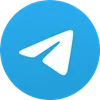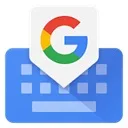
Download Gboard APK 13.8.03.597073932
Google LLC
69 MB
13.8.03.597073932
Android 6.0 or higher
December 18, 2024
com.google.android.inputmethod.latin
5997
Introduction
Gboard – The Google Keyboard: Your Ultimate Typing Companion
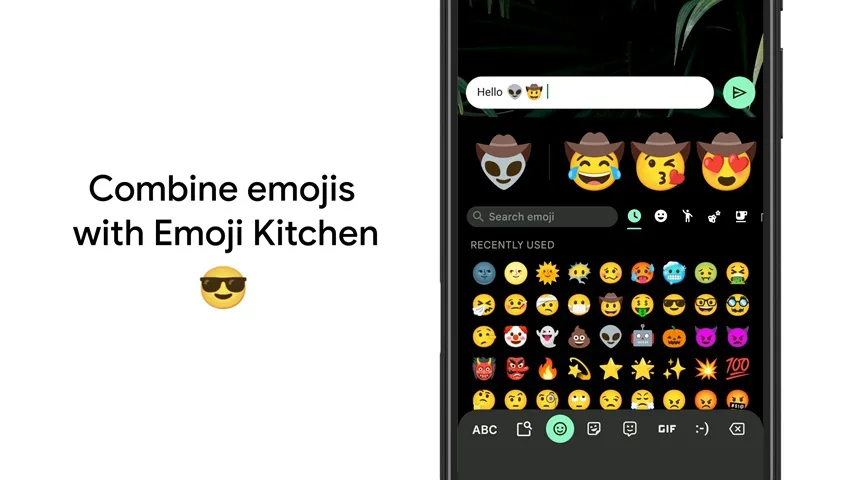
Gboard is a versatile and feature-packed keyboard app for Android devices, designed to enhance your typing experience. With its intuitive tools like Glide Typing, Voice Typing, Handwriting, and Emoji Search, it’s more than just a keyboard—it’s a seamless communication tool that adds speed, fun, and efficiency to every interaction.
Why Choose Gboard?
Gboard combines functionality with ease of use, making it a top choice for users seeking a dynamic and personalized typing solution. Whether you’re typing fast with gestures, dictating text hands-free, or expressing yourself with emojis and GIFs, Gboard offers it all in one convenient package.
Key Features
1. Glide Typing
- Type faster by sliding your finger from letter to letter.
- Reduces typing effort while maintaining accuracy.
2. Voice Typing
- Dictate messages, emails, or notes effortlessly.
- Perfect for hands-free typing on the go.
3. Handwriting Support
- Write in cursive or print directly on the screen.
- Ideal for users who prefer a personal touch.
4. Emoji Search
- Quickly find the perfect emoji to express yourself.
- Streamlines the process of adding emotion to your messages.
5. GIF Integration
- Search and share GIFs directly from the keyboard.
- Make your conversations lively and engaging.
6. Multilingual Support
- Type in multiple languages without switching keyboards.
- Smart auto-correct and suggestions for over 500 languages.
7. Customization Options
- Personalize themes, key shapes, and backgrounds.
- Create a keyboard that reflects your style.
System Requirements
- Android Version: 6.0 and up
- Internet Connection: Needed for certain features like GIF and emoji searches.
Getting Started
- Download and Install: Search for “Gboard – The Google Keyboard” on your favorite app store.
- Set as Default: Go to your device’s settings, select “Keyboard & Input Methods,” and set Gboard as your default keyboard.
- Explore Features: Access the app settings to enable or customize features like Glide Typing, Voice Typing, and themes.
FAQs
Q: How do I activate Voice Typing?
Open the settings, select “Voice Typing,” and enable it. Once activated, tap the microphone icon on the keyboard to start dictating.
Q: Can I use Gboard offline?
Yes, basic typing and features like Glide
Relation
-
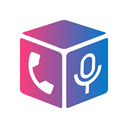 Call Recorder – Cube ACR2.4.263Cube Apps Ltd★★★★★
Call Recorder – Cube ACR2.4.263Cube Apps Ltd★★★★★ -
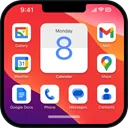 Launcher OS 18 Pro1.1Apps Genz★★★★★
Launcher OS 18 Pro1.1Apps Genz★★★★★ -
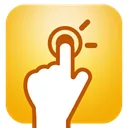 QuickShortcutMaker2.7Adariono★★★★★
QuickShortcutMaker2.7Adariono★★★★★ -
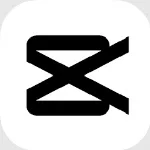 Capcut Pro13.3Bytedance Pte★★★★★(2.7)
Capcut Pro13.3Bytedance Pte★★★★★(2.7) -
 Macro FF Todo Rojo1.4AgaliJordan★★★★★(5)
Macro FF Todo Rojo1.4AgaliJordan★★★★★(5) -
 Scarlet iOS2.1Fanmade★★★★★
Scarlet iOS2.1Fanmade★★★★★ -
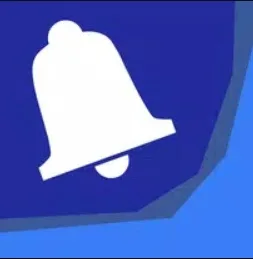 Bell Schedule (For School)3.0.7Sizzling Studio★★★★★
Bell Schedule (For School)3.0.7Sizzling Studio★★★★★ -
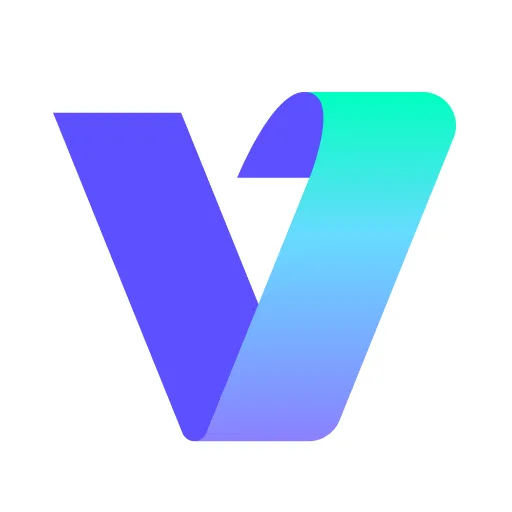 Vmake AI Fashion Model Studio1.7.0PIXOCIAL TECHNOLOGY (SINGAPORE) PTE. LTD.★★★★★(1)
Vmake AI Fashion Model Studio1.7.0PIXOCIAL TECHNOLOGY (SINGAPORE) PTE. LTD.★★★★★(1) -
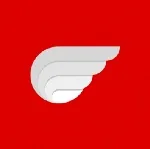 Roblox Codex Executor2.711Pfeffer labs★★★★★
Roblox Codex Executor2.711Pfeffer labs★★★★★ -
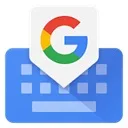 Gboard13.8.03.597073932Google LLC★★★★★(5)
Gboard13.8.03.597073932Google LLC★★★★★(5)
New Post
-
 Rush’n Attack1.1.2XGAME9X★★★★★(5)
Rush’n Attack1.1.2XGAME9X★★★★★(5) -
 Poppy Playtime Chapter 4 Extreme Hunger4MOB Games Studio★★★★★(4)
Poppy Playtime Chapter 4 Extreme Hunger4MOB Games Studio★★★★★(4) -
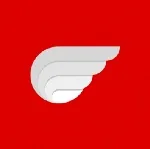 Roblox Codex Executor2.711Pfeffer labs★★★★★
Roblox Codex Executor2.711Pfeffer labs★★★★★ -
 EA SPORTS FC 25 Mobile25ELECTRONIC ARTS★★★★★(1.5)
EA SPORTS FC 25 Mobile25ELECTRONIC ARTS★★★★★(1.5) -
 Macro FF Todo Rojo1.4AgaliJordan★★★★★(5)
Macro FF Todo Rojo1.4AgaliJordan★★★★★(5) -
 GTA: Vice City1.12Rockstar Games★★★★★(5)
GTA: Vice City1.12Rockstar Games★★★★★(5) -
 Shadow Fight 22.40.0NEKKI★★★★★
Shadow Fight 22.40.0NEKKI★★★★★ -
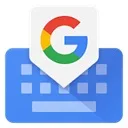 Gboard13.8.03.597073932Google LLC★★★★★(5)
Gboard13.8.03.597073932Google LLC★★★★★(5) -
 Sonic Mania Plus5.0.2PagodaWest Games★★★★★
Sonic Mania Plus5.0.2PagodaWest Games★★★★★ -
 Resident Evil 42.1Instant Gaming★★★★★(5)
Resident Evil 42.1Instant Gaming★★★★★(5)